WordPress Tutorial for Beginners: How to Build a WordPress Website?
Building a website might sound intimidating, but with WordPress, it’s easier than you think. Whether you’re planning to start a blog, showcase your portfolio, or set up an online store, WordPress offers a flexible and beginner-friendly platform to bring your ideas to life. Let’s dive into the step-by-step process of creating your first WordPress website!
Why WordPress is Perfect for Beginners
If you’re wondering why WordPress is so popular, the answer is simple: it’s designed for everyone! From tech-savvy professionals to complete newbies, WordPress makes website creation accessible. Here’s what makes it a favorite:
- Ease of Use: No coding needed—WordPress handles the technical stuff.
- Customizable Themes: Choose from thousands of free and paid templates.
- Plugins for Everything: Add features like contact forms, SEO tools, or e-commerce capabilities with a click.
Whether you want a sleek business website or a creative blog, WordPress has the tools you need.
Step 1: Get Your Domain and Hosting
Before setting up your WordPress website, you’ll need two things:
- A Domain Name: This is your website’s address (e.g., myawesomeblog.com). Use tools like Namecheap to find the perfect one.
- Hosting: Hosting is like renting space on the Internet or the Web for your website. Providers like Bluehost or SiteGround offer affordable plans and one-click WordPress installation.
Step 2: Install WordPress
Most hosting providers make this step a breeze:
- Log in to your hosting account.
- Find the WordPress Installer in your dashboard.
- Follow the prompts to set up your site name, username, and password.
Once done, you can access your WordPress dashboard by typing yourdomain.com/wp-admin.
Step 3: Pick a Theme and Customize It
Your website’s design starts with a theme. Here’s how to find and install one:
- Go to your WordPress dashboard.
- Navigate to Appearance > Themes > Add New.
- Browse free themes or upload a premium one you’ve purchased.
- Click Activate to set it live.
Want more customization? Use the WordPress Customizer or a page builder like Elementor for drag-and-drop design flexibility.
Step 4: Add Essential Plugins
Plugins supercharge your website by adding extra features. Some must-haves for beginners:
- Yoast SEO: Helps optimize your content for search engines.
- WPForms: Create contact forms in minutes.
- Smush: Compress images for faster website speed.
Step 5: Start Adding Content
Ready to share your story or showcase your services? Add your pages and posts:
- Use Pages for static content like “About” or “Contact.”
- Write blogs under Posts to engage your audience with fresh updates.
Don’t forget to include images to make your site visually appealing. You can find high-quality, free images at Unsplash or Pexels.
Watch This YouTube Tutorial for Visual Guidance!
Prefer step-by-step video instructions? Check out this comprehensive YouTube tutorial to see each step in action. It’s perfect for visual learners!
Creating a WordPress website is a journey that starts small but has endless possibilities. Take time exploring its features, and soon you’ll have a site that feels just right. Start building today and share your expertise to the world!

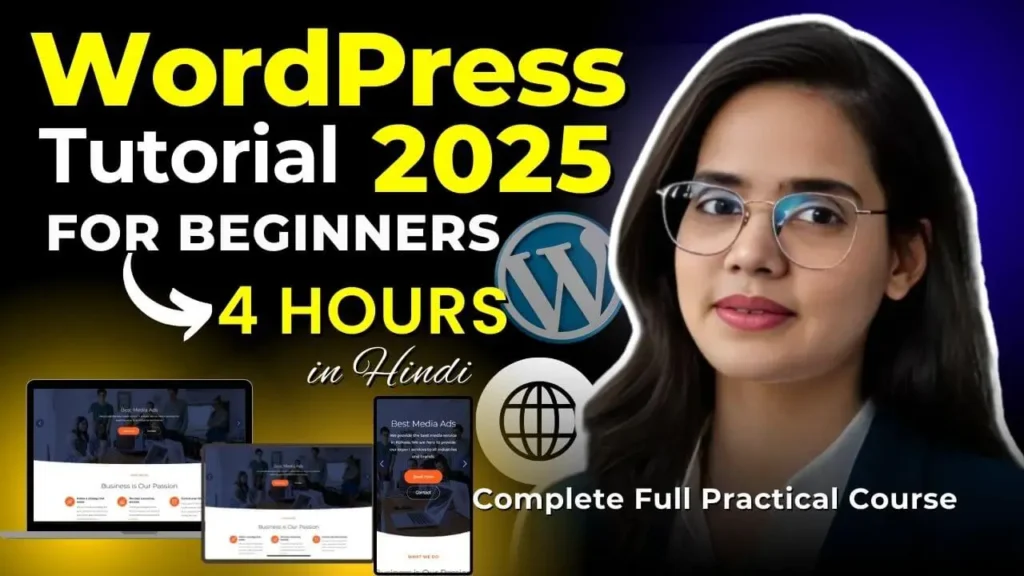
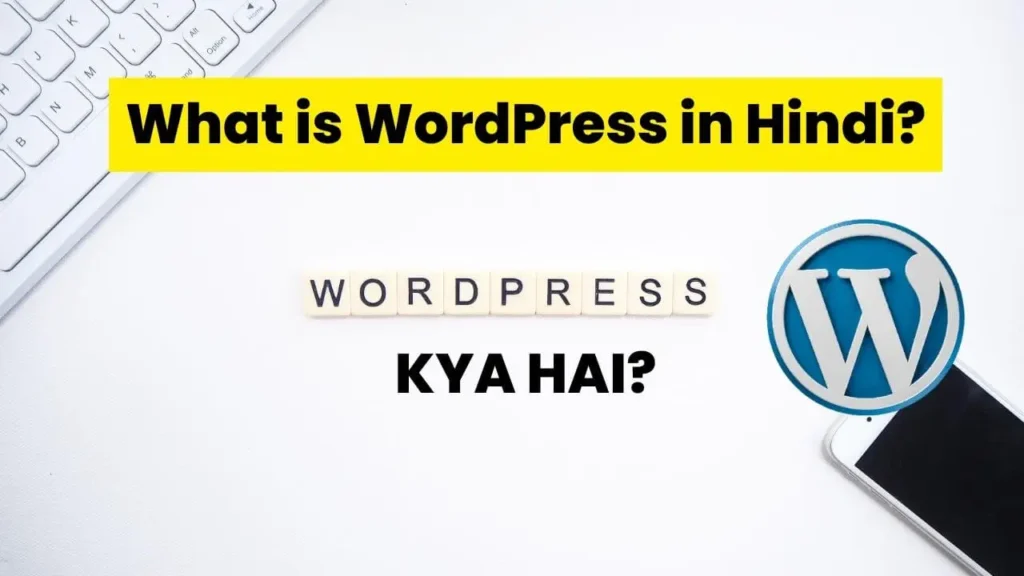
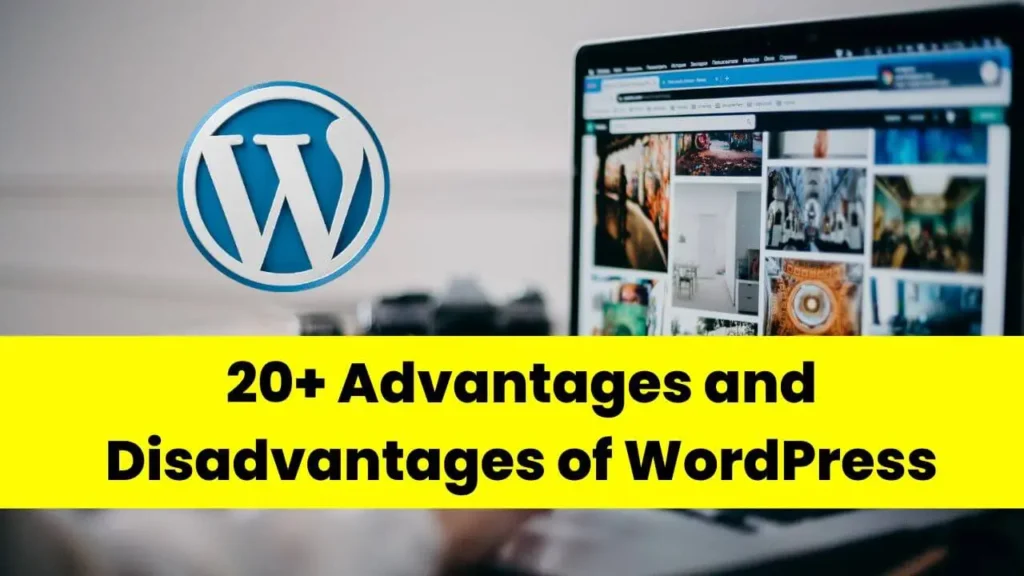
This post is a goldmine of information! I appreciate how you’ve backed up your points with examples and kept the tone conversational. More writers should take notes from your approach. Well done!
This is one of the best explanations I’ve come across on this topic. Your ability to simplify complex ideas is truly impressive. I appreciate the value you bring with your content!
Keep inspiring your audience—you’re making a real difference!